Get started
Customization
Shipping settings
With Qliro One for WooCommerce you can chose if you want to display shipping in the iframe or not.
Activation
When you set up the plugin there is a section to configure shipping in the plugin.
- Display Shipping in the iframe – Selecet if/how you want to display the shipping options inside of the Qliro One checkout iframe.
Chose between:
No – Shipping is displayed in the WooCommerce standard way, outside of the iframe.
WooCommerce shipping methods – Set up your own shipping methods, or use a separate plugin to integrate nShift or Fraktjakt.
Qliro integrated shipping methods – Use this method use the Qliro integration towards Ingrid. - Shipping additional header – Here you can add an introductory text to be displayed in the payment form’s shipping section.

Shipping configuration
WooCommerce shipping methods
You can personalize the shipping section on the checkout page by using shipping labels. You find these settings by navigating to WooCommerce → Settings → Shipping and select a Shipping method.
Use this method if you use Krokedil Shipping Connector to integrate towards nShift or Fraktjakt for WooCommerce to integrate towards Fraktjakt.
Please note that these settings only apply when you display the shipping options in the iframe.
- Description – Enter what you want to be presented as extra lines of information to the customer.
- Delivery start date – Choose the first possible date for delivery, ranging from Tomorrow to In 10 days. Leave as None if you don’t want to display this information.
- Delivery end date – Choose the latest date for expected delivery, ranging from Tomorrow to In 10 days. Leave as None if you don’t want to display this information.
- Category Display Name – Choose the display name for the category – None, Home Delivery or Pickup Point.
- Label Display Name – Choose the display name for the label – None, Express, Economy or Free.
- Brand – Select your shipping company to brand the shipping section. Leave as None if your shipping company of choice is not available as an option.
- ECO friendly label – Display a label next to the shipping name. Choose between None, Text, Icon or Text and Icon.
- Express shipping label – Display a label next to the shipping name. Choose between None, Text, Icon or Text and Icon.
- Evening delivery label – Display a label next to the shipping name. Choose between None, Text, Icon or Text and Icon.
- Morning delivery label – Display a label next to the shipping name. Choose between None, Text, Icon or Text and Icon.
- Home delivery label – Display a label next to the shipping name. Choose between None, Text, Icon or Text and Icon.
This can not be used together with BOX or PICKUP label. - Box delivery label – Display a label next to the shipping name. Choose between None, Text, Icon or Text and Icon.
This can not be used together with HOME or PICKUP label. - Pickup label – Display a label next to the shipping name. Choose between None, Text, Icon or Text and Icon.
This can not be used together with HOME or BOX label.

Qliro integrated shipping methods
A dynamic shipping method, that will get its prices set by Qliro and the integration towards a shipping provider. When Qliro One is the selected payment method, the other shipping methods for this region wont be shown to the customer.
Please note that the api keys you use in the API Credentials settings must be connected by Qliro to the shipping provider keys you ask them to connect.
- Go to WooCommerce → Settings → Shipping → Shipping zones
- Click Add zone or Edit an existing zone. Here you can then click Add a shipping method.
- Select the Qliro One Shipping method and click Continue.
- Save changes if neccesary.
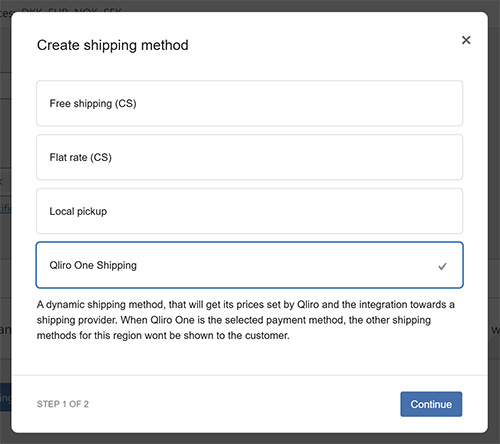
Support for selecting pickup points & parcel boxes
WooCommerce does not have native support for displaying and selecting pickup points in the checkout. However, the shipping logic in Qliro One is prepared to display a pickup point or parcel box selector next to a shipping method.

This will work out of the box if you use one of the following plugins:
Krokedil Shipping Connector
- Krokedil Shipping Connector.
When enabling the nShift in WooCommerce shipping feature.
Fraktjakt for WooCommerce
- Fraktjakt för WooCommerce.
A service available via Kroconnect.
If you have built your own shipping solution and want to be able to display pickup points in Qliro One for WooCommerce, there is more information on how to enable this here.